How do I upload a picture of my license when opening my Old Glory Bank account?
To open your Old Glory Bank Account, you will be asked to upload a picture of the front of your license. Instructions are provided below.
To upload a picture of your license using an iPhone:
- Lay your license on a clean, flat surface, front side up. Unlock your phone screen and open your camera app. This is the gray icon with a black camera.
- Take a photo of the front of your license. (Continued below Helpful Tip.)
Helpful tip: It is very important that the photo of the front of your license is clear, in focus, and not obscured in any way. Make sure your fingers are not covering up part of your license. It is best to lay your license, front side up, on a well-lit table or counter to take the picture. Hold your phone close to the license as you take the picture so that it fills the screen without cutting off any of the edges.
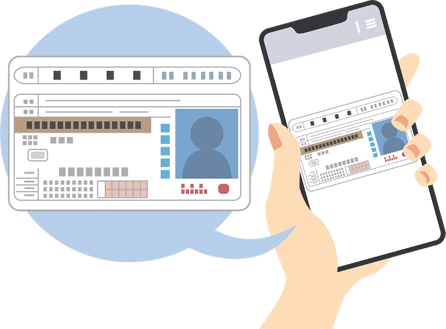
- If you are enrolling from the Old Glory Bank mobile app, when you are asked to upload your license, go to your photos and click on the picture of your license. Then, press Save or Upload.
- If you are enrolling on a desktop, you will have the added steps of:
- (1) emailing the picture of your license to yourself and
- (2) saving it to your desktop.
- To do this, open your Photos app (The icon is white with a rainbow flower). Select the photo of the front of your license that you just took and click the Share icon in the bottom left corner that looks like a square with an arrow pointing up. Click on the Email icon and send the photo of the front of your license to yourself.
- Now open your email on your computer and drag the photo to your desktop.
- When you are asked to upload your license, choose “Browse Desktop” and click on the photo of the front of your license.
To upload a picture of your license using an Android:
- Lay your license on a clean, flat surface, front side up. Unlock your phone screen and open your camera app. This is the blue icon with a white camera, usually in the lower right corner of your screen.
- Take a photo of the front of your license.
- If you are enrolling from the Old Glory Bank mobile app, when you are asked to upload your license, go to your gallery and click on the photo of your license. Then, press Done.
- If you are enrolling on a desktop, you will have the added steps of:
- (1) emailing the photo of your license to yourself and
- (2) saving it to your desktop.
- To do this, open your Photos app and click the Share icon. Click on the Email icon and send the photo to yourself.
- Now open your email on your computer and drag the photo to your desktop.
- Then you are asked to upload your license, choose “Browse Desktop” and click on the photo of your license.
Questions? Visit our Customer Service page.
